UniSignIn OAuth2 Authorization Server
Overview
UniSignIn OAuth2 Server is a standards-compliant implementation of an OAuth 2.0 authorization server. You can use UniSignIn as an OAuth2 identity provider and connect with multiple applications/clients to implement SSO.
This is a feature only available at the Enterprise plan.
UniSignIn OAuth2 Server
UniSignIn OAuth2 Service can be used for authorization for third party websites and applications under the same organization or used for third-party applications to access the data of users. You can create and register an OAuth App under the organization of your account.
UniSignIn's OAuth implementation supports the standard authorization code grant type.
Register a new OAuth2 application at UniSignIn Dashboard
Before creating a new OAuth2 client at UniSignIn, you need the following information:
- Redirect URIs
Redirect URIs are the Authorization callback URLs of your application.
OAuth2 servers will redirect users to a URL after they have authenticated. The URL is provided by the client and should be included in the Redirect URIs whitelist.
You can enable and set up the OAuth2 Server at Features > OAuth Service within your UniSignIn Dashboard. Once you have set up a new application or client you will get the following information:
- Client Name
- Client ID
- Client Secret
- Redirect URIs
Web application flow
The web application flow to authorize users for your app is:
- Users are redirected to request their identity at UniSignIn
- Users are redirected back to your app by UniSignIn
- Your app accesses the API with the user's access token
Authorization Steps
1. Request a user's UniSignIn identity
To begin the process, your application should send the initial authorization request to the Oauth2 server:
GET https://SUBDOMAIN.PRIMARY_DOMAIN/oauth/v2/authorize?response_type=code&client_id=YOUR_CLIENT_ID&redirect_uri=YOUR_REDIRECT_URI&scope=public&state=STATE_CODE
- SUBDOMAIN.PRIMARY_DOMAIN — The UniSignIn subdomain of the primary project.
- response_type — The type of the authorize request, it is
codehere. - client_id — The
client_idyou got from UniSignIn dashboard. - redirect_uri — The URL in your application where users are sent after authorization. It should be included in
Redirect URIs. - state — The random string for the auth session to avoid CSRF.
The state parameter is used to protect against cross-site request forgery (CSRF). The application generates a random string and sends it to the authorization server using the state parameter. The authorization server sends back the state parameter. Then the application should compare the state passed back from the OAuth2 server with the one saved at local to ensure the response can be trusted.
2. Users are redirected back to your site by UniSignIn Account Center
Once the user finished signing up or log in, the user will be redirected back to the application:
GET https://YOUR_APPLICATION_DOMAIN/redirect?code=CODE&state=STATE_TOKEN
- YOUR_APPLICATION_DOMAIN — The domain of your application.
- code — The code respond from Oauth2 server to exchange for an
access_token - state — The random string for the auth session to avoid CSRF.
The application compares the state param and use the CODE to send a POST request to UniSignIn server:
POST https://SUBDOMAIN.PRIMARY_DOMAIN/oauth/v2/access_token
- SUBDOMAIN.PRIMARY_DOMAIN — The UniSignIn subdomain of the primary project.
- client_id — The
client_idyou got from UniSignIn dashboard. - grant_type — The grant type:
authorization_code. - client_secret — The
client_secretyou got from UniSignIn dashboard. - code — The code you received as a response from the previous Step.
Response
The sample response:
{
"token_type": "Bearer",
"expires_in": 3599,
"access_token": "eyJ0eXAiOiJKV1QiLCJhbGciOiJSUzI1NiJ9.eyJhdWQiOiIyIiwianRpIjoiNjVkOGM0NTVlNTMzODYzMDFjZTRmZWNiZTllZWRlMThkZDNjYjI0MGU0ZmRjMTJjYjE0Y2FlZmY0ZTM2NmRiNTg0YjAyMTgwNmU1OWM1MWEiLCJpYXQiOjE2MzIzMjU5NzguMDQ0NzU0LCJuYmYiOjE2MzIzMjU5NzguMDQ0NzU3LCJleHAiOjE2MzIzMjk1NzcuOTg3NTY5LCJzdWIiOiIxIiwic2NvcGVzIjpbXX0.Iq8FW34wu7zmfnFrdsHxG2AqwywRh56zVx1gNayQyti4FcEgUtbpgOlW702uLuStHHnX71X8uSJlYB4pZPKxGYWNVvyk8-806ZAo0jmT_6cdEC4VwTopD5JHtB80MTOSJ017bz6HBu8YZLXsMMmMQgXrQHoxsgAhanG_nhHoVZwUXjt4ol5qJ7yEkKhiFl-6lEmwXEbahf3Jw26OmR2FTgS2zJQc9qgtsTJ6YeQcWrOY57Lg2lCdrCayjC7u8PE4YkecuJdLbWFN_Fap7OquvPzFXoWDCaQxhAbbiVoLOpe-UkfhzpRKwptQC9lC88GQe3uoujtbbYbxKHWmEvZaEOf17V2mMKrhg061tgx3jr5T1oLIy8Z9MPPpHgfuTsGa5bOY2ArlK-VRrwSnGQzczI9diSgm7_iNQSZfSfoZ2EdOTiJvt3gMupsTpFK1pt8uvHvzHkQIfJJKHca3unr4g_pShDTSGeM6fNHei2YVCjruYtPhhFQon44RppB5mMn4IBQ_hVQojcMW8PHI6y5Em2FdEDY4kVsxWANo20NKspVbrhGK17SCFDYROKrIypfXAbcUxbUx_4q65Nh5EyayiURHaXmHBvVC_-GXsWKNtUULAY9hz8CwYfZrbV8Y6AuepaXePxVKtqU71FMgxeHPMc-R-0Mw8zTIdKLXfiMihwE",
"refresh_token": "def50200ae155c1245fcb6beb7ab97e20d59a28657baa90562f7b9cc4f652d048850ecaf780b080abaf160cbb030167577777c07effa2b114314a711d87cb5ae96fe1bef8467b2610a62a354c8901239c73238865c05a480a344bd10582fc8f8389563be20733bafa0176f9de8e5bd21721c452fa7d311c82611af6519838e98501913b7368b7d15ba9c9ee7000ec9dd35ce5ed2f62d08b59a8824a00bda2649393e0e99a4abaa6562cc6677ed00d8cbb441caae70980f233e12d0f22cca941ccd2b10185da6df0d36f25c96d1cbff02b4a95ca640b73fb88d12f1d1c7372a362083b1b982e31bd31e9fb9e82dc6b81d34799cce1bb26b99c50fa93e62ad1297a1b3bd0a2325f058889d660727ee8804471ed121e7176eb5dd641eb740b041c2287cf1404339eee5a1367324be32a24615075a5c46e3b08c74eaae797a91730c8302830c68e682e2a197691f2b2b54c1cae6175e0d3ef133e1cc018b13e9e3"
}
3. Use the access token to access the API
The access token allows you to make requests to the API on a behalf of a user.
Authorization: Bearer OAUTH_TOKEN
https://SUBDOMAIN.PRIMARY_DOMAIN/oauth/v2/user?client_id=CLIENT_ID
- SUBDOMAIN.PRIMARY_DOMAIN — The UniSignIn subdomain of the primary project.
- client_id — The
client_idyou got from UniSignIn dashboard. - OAUTH_TOKEN — access_token received in the previous step, send as HTTP header.
APP flow
Auth code flow
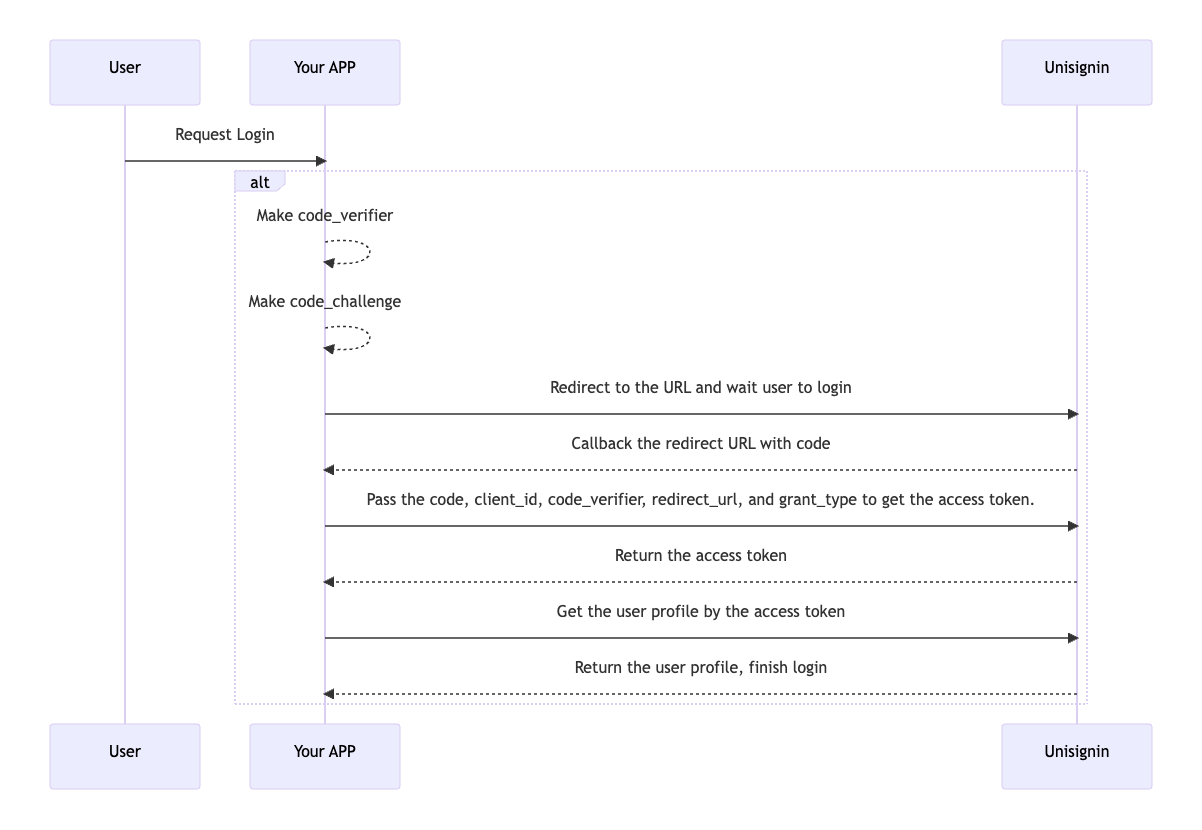 APP Flow
APP Flow
Prepare the redirect URL
Parepare code_verifier and code_challenge
The code_verifier and code_challenge can be the same when the code_challenge_method is plain. But it must contain only letters and numbers.
Prepare your redirect URL
You should define the URL scheme in your APP that you want Unisignin to redirect to. The URL scheme should like be <scheme>://<path>?<params>=<value>.
Create the redirect URL
You should make a URL like this:
https://SUBDOMAIN.PRIMARY_DOMAIN/oauth/v2/authorize?
response_type=code&
client_id=YOUR_CLIENT_ID&
redirect_uri=YOUR_REDIRECT_URI&
scope=public&
code_challenge=CODE_CHALLENGE&
code_challenge_method=plain
| name | required | description |
|---|---|---|
| YOUR_CLIENT_ID | yes | The client ID is shown in Unisignin |
| YOUR_REDIRECT_URI | yes | The redirect URL to return your APP |
| CODE_CHALLENGE | yes | Only contains letters and numbers, and the length of it must be more than 48 and less than 128. |
Open the redirect URL in your APP
Redirect to your APP with params
You can get the code from the URL scheme.
Request the access token
POST https://SUBDOMAIN.PRIMARY_DOMAIN/oauth/v2/access_token
| name | required | description |
|---|---|---|
| client_id | yes | The client ID is shown in Unisignin. |
| grant_type | yes | Must be authorization_code. |
| code_verifier | yes | Same as code_challenge. |
| code | yes | From your app. |
| redirect_uri | yes | The redirect URL to return your APP. |
Request the user profile
Authorization: Bearer OAUTH_TOKEN
GET https://SUBDOMAIN.PRIMARY_DOMAIN/oauth/v2/user?client_id=YOUR_CLIENT_ID
| name | required | description |
|---|---|---|
| OAUTH_TOKEN | yes | access_token received in the previous step, send as HTTP header. |
| YOUR_CLIENT_ID | yes | The client ID is shown in Unisignin. |
Finish login
Now you'll get the profile of the user.
Password flow
Request the access token
POST https://SUBDOMAIN.PRIMARY_DOMAIN/oauth/v2/access_token
| name | required | description |
|---|---|---|
| client_id | yes | The client ID is shown in Unisignin. |
| grant_type | yes | Must be password. |
| username | yes | The email that users provide. |
| password | yes | The password that users provide. |
| scope | no | Should be public. |
Request the user profile
Authorization: Bearer OAUTH_TOKEN
GET https://SUBDOMAIN.PRIMARY_DOMAIN/oauth/v2/user?client_id=YOUR_CLIENT_ID
| name | required | description |
|---|---|---|
| OAUTH_TOKEN | yes | access_token received in the previous step, send as HTTP header. |
| YOUR_CLIENT_ID | yes | The client ID is shown in Unisignin. |
Finish login
Now you'll get the profile of the user.

